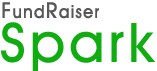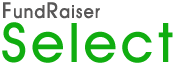This article will shed some light on common questions and concerns about multiple users. We will suggest ways to make FundRaiser even more helpful in keeping your information secure and accessible.
Older versions of FundRaiser had two options which allow for multiple users to access FundRaiser at the same time: Multi-User and Client/Server. We have phased-out the old multi-user option in favor of Client/Server, but we'll briefly discuss the differences here.
Let’s start by considering the size of a database. As with any program, the more information it holds, the longer it can take to access any particular bit of information. Consider the difference between looking through 1,000 records by hand, and looking through 100,000 records by hand. Even if both sets of records are equally well-organized, it will take longer to find a single record in the latter case, simply due to the volume of records.
What if the records were kept in a storage area? What if in that case you had to cart all the records into your office before you could look through them. What if someone else had those particular records? What if a previous user didn’t return all of the records they had used to the storage room? Multi-user access is comparable to carting all the records to you office. For that reason, it can be slow going, depending on a factors like the volume of records, speed of the network and network components, including computers. The program has to send a lot of information through your network connections each time you do something. When you edit a record, the changes are made on your computer, and then all the data is sent back to the program on the server in its changed state. If your computer gets shut down or crashes or locks up before this “return” is made, it’s possible to lose information. This traffic is happening for every user who is working in the program.
The Client/Server version of FundRaiser can dramatically decrease access times, increasing efficiency, and improving data integrity by having all the most time-consuming work done on a single computer (the “server”). Instead of having to cart all the records to your computer, so to speak, it looks through them for you and just sends the relevant data your way. Since the records never really “leave the room”, you don’t have to worry if your computer locks up or crashes, because the changes were made directly on the server. All of this is done automatically, by the software, and is transparent to you, the user of the software.
Individual settings for different users: With multiple people using the program, it’s important to be able to set different defaults and access levels. This allows each person to have what they need to do their job. They can view things in a way that works for them, and not be encumbered by areas that they will never use. It’s just as important for the program to be able to identify them individually, so that it can save those personal settings in separate files, one user from the other.
The key is the User List / Security section of the Options menu. This is where you can assign a sign-on Name and Password to each person who will be using FundRaiser. For each sign-on name you create, you’ll be able to go through several pages of choices to indicate what that person needs to access, and how they will be able to interact with it.
For the main person using the program, you’ll want to grant full access to all areas, most likely. For a volunteer who enters new names, or updates address information, you may want to deny access to other sensitive areas of the program. For a board member who occasionally needs to see information, but is not very computer-savvy, you may want to allow access to the reports and data, but not to utilities that could possibly change the data.
You, as the supervisor of the program, will have the ability to set very specific access levels to each sign-on name. You can allow viewing without editing, restrict menu access, deny access to financial data, prevent code creation, and much more. You can even have multiple supervisors, which can be helpful when the main user is on vacation or home with illness or during some other unforeseen circumstance.
Each user of the program will be able to set “Personal” options, too. If you don’t like the standard colors we use, the Options | Colors section allows you to set your own, either from schemes that we have provided, or that you can create. There are options that you can set for other areas in the Options | Personal section, that deal with Tickles, and the activity/status line dates, and more.
Another hot ticket for multiple user situations is the Custom Page capability in FundRaiser. You can have multiple custom page layouts available, and each person can use the one that best suits their needs. You’ll be able to create these layouts in the Options | Custom Page menu section. It’s a simply copy/paste/drag strategy that allows you to take almost any element from any tabbed page of a record and incorporate it into a custom page. So, instead of having to skip from one tab to another several times to see all the information that is relevant for the task at hand, you can load up a custom page and have all that information on a single page.