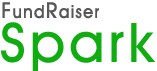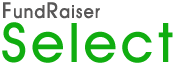How Well Did Your Data Move?: Checklist for Imported Data
When you have moved your data from one program to another, checking your data is important. This sounds obvious, but when faced with a great deal of data, how do you do this in an adequate and yet time efficient manner? Faced with a great deal of detailed and important data, it's the kind of job that tends to get postponed.
If you are working with a professional data conversion team, catching mistakes early allows you to have them corrected before the data conversion is closed. If you are moving the data yourself-- by hand, or with export/import tools-- having a systematic way of reviewing your data can make sure that you don't overlook something important.
To make the review of data in FundRaiser as easy as possible, here are some step-by-step review tips. While not difficult, data review does take some attention. If you reserve time in your schedule and go through this checklist, you'll find it the kind of job that rewards you with a sense of security.
Step One: Review the Master List
Open the master list. Make sure that it is set to Donor Account Order- Check the Account Type
- For Individuals,it should be “I”
- For organizations it should be “O”
- Check the names
- For individuals, the first and last names and spouse names should be properly broken out into the constituent parts, and in the correct fields.
- For organizations, the complete organization name should be in the Donor Last field, perhaps with the word “The” in Donor First. Any contact person will be listed in the Contact fields.
- Check other columns of information that were converted
- Addresses
- Other columns
- Change the Display Order from “Donor Name Order” to each of the different orders and click on the first record and then last record buttons (the “VCR” arrow buttons to the right of the display order). Incorrectly converted data will sometimes appear at the very beginning or end of the list.
- Spouse Name Order
- Account Order
- Address Order
- Postal Code Order
Step Two: Compare the data with the data in your old program
Open your old program that you had been using for donor management- Look up your most recently entered donor records. Compare each piece of data to their record in FundRaiser. Unless specified otherwise in the conversion documents, all data should have come through.
- Look up a few of the donors that you are most familiar with. Again, compare each piece of data to their record in FundRaiser.
- At random, select a few donors in your old program. Again, compare each piece of data to their record in FundRaiser.
NOTE: For checking gift details, click on the Gifts tab, then on Giving History. If you want to see even more detail on a gifts record, first highlight it on the Giving History tab, then switch to the Edit pages. The Statistics tab is helpful for seeing Giving History totals.
Step Three: Review the data conversion detail documents
Any field that we processed specially should be inspected.Common examples of these are codes where, for the same code type, we do one thing with one particular code and another for a different code.
Step Four: Review important codes used in mailings or reports
Think about some important codes or other distinguishing pieces of data on which you base mailings or reports. Create a Grouping of each of these.
- Check how many names are in the Grouping. Does that seem right?
- Review who is in the Grouping. Is anyone included that shouldn’t be? Is anyone not included that should be?
Step Five: Ask Another Staff Member to Review
Their different perspective may enable them to catch something that you did not.What to do if you find incorrectly converted data
If you find a problem, record it in a word processing document and make sure it reaches the person in charge of the data conversion.- For each problem
- Record the problem, noting account number, name, and other distinguishing data (like Gift Date or Pledge Fund Code) and the specific problem.
- In some cases, it may be helpful to take a screenshot. To do so, have FundRaiser be the active window and hold down the ALT key while you tap the PrintScreen key. This copies the screenshot to the Windows clipboard. You can then go to your document and click on the Edit menu, then on Paste to insert the graphic image.
Resources
Changing Systems: Tips for Moving Your Donor Data by Sasha Daucus
Overview of Data Conversion at FundRaiser Software
 FundRaiser Software offers non-profit organizations intuitive donor management software that is easy to learn and easy to use. Three programs, ranging from simple to sophisticated, let you choose the features you need now, while guaranteeing a built-in growth path for the future. Software flexibility, budget options, and superb technical support make FundRaiser Software uniquely adaptable to the needs of non-profit organizations - whatever their mission.
FundRaiser Software offers non-profit organizations intuitive donor management software that is easy to learn and easy to use. Three programs, ranging from simple to sophisticated, let you choose the features you need now, while guaranteeing a built-in growth path for the future. Software flexibility, budget options, and superb technical support make FundRaiser Software uniquely adaptable to the needs of non-profit organizations - whatever their mission.